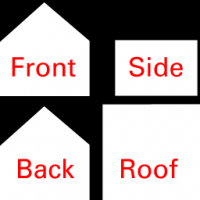Custom Features: Difference between revisions
mNo edit summary |
No edit summary |
||
| (12 intermediate revisions by 6 users not shown) | |||
| Line 1: | Line 1: | ||
'''Custom Features''' are extra features that can be added to Custom Levels on [[Return | '''Custom Features''' are extra features that can be added to Custom Levels on [[Return to Wonderland]]. There are 5 types of custom features: Custom Textures, Custom Backgrounds, Custom Models, Custom Houses, and Custom Voices. In [[Wonderland Adventures Editor]] there are 3 types of custom features: Custom Textures, Custom Icons and Custom Models. Some extra features by modding are also available for Wonderland Adventures Editor. | ||
== Custom Textures == | |||
Custom Textures are textures that can be created by people other than [[Midnight Synergy]]. This feature is available in the [[Return to Wonderland]] Level Editor and the [[Wonderland Adventures]] Level Editor. | |||
=== [[Return to Wonderland]] Custom Textures === | |||
In [[Return to Wonderland]], Custom Textures are stored in the CustomTextures folder in the Return to Wonderland directory. They can be applied to any custom level by pressing Shift+T and then typing in the folder name of the texture in the [[Return to Wonderland #Level Editor|Level Editor]]. | |||
If the game can't find the Custom Texture applied to a level, in Return to Wonderland v3.00 the game will crash, but in v3.01 the level will be styled with the official wood texture. | |||
Custom Textures contain 13 .jpg images, usually sized 64 by 64 pixels, which are stored in the \CustomTextures\'''<font color='red'>?</font>'''\ directory (replace '''<font color='red'>?</font>''' with the name of your texture). | |||
The files are: | |||
*'''floor1, floor2, floor3, floor4:''' The 4 main floor tiles. | |||
*'''wallside1a, wallside1b:''' Main side-of-[[wall]] textures. | |||
*'''wallside2a, wallside2b:''' Fake side-of-wall textures. | |||
*'''wallside3a, wallside3b:''' Deep wall textures. | |||
*'''walltop:''' Texture for the top of the wall. | |||
*'''break:''' Texture for the breakable floor tiles. | |||
*'''sign:''' Texture for the sign tile. | |||
=== [[Wonderland Adventures]] Custom Textures === | |||
==== LevelTextures ==== | |||
Custom LevelTextures contain 3 .bmp images stored in the \UserData\Custom\LevelTextures\ directory. | |||
The files are: | |||
*'''backgroundtex <font color='red'>?</font>1''': The top texture for the walls enclosing the level. Must be exactly 64 by 64 pixels. (Replace '''<font color='red'>?</font>''' with the name of your LevelTexture) | |||
*'''backgroundtex <font color='red'>?</font>2''': The side texture for the walls enclosing the level. Must be exactly 64 by 64 pixels. | |||
*'''leveltex <font color='red'>?</font>''': The texture for the level itself, which comprises 64 tiles. Must be exactly 512 by 512 pixels. | |||
The 64 tiles in leveltex '''<font color='red'>?</font>'''.bmp are arranged as a table in this manner: | |||
{| border=1 cellspacing=0 width=800 | |||
|- | |||
| width=100 height=100 align=center | Floor 1 | |||
| width=100 height=100 align=center | Floor 2 | |||
| width=100 height=100 align=center | Floor 3 | |||
| width=100 height=100 align=center | Black tile (used for bottom of pits) | |||
| width=100 height=100 align=center | [[Ice]] | |||
| width=100 height=100 align=center | Ice corner (left-down) | |||
| width=100 height=100 align=center | Floor 1 with a bit of ice at the top border | |||
| width=100 height=100 align=center | [[Ice Wall]] | |||
|- | |||
| width=100 height=100 align=center | Wooden Tile | |||
| width=100 height=100 align=center | Horizontal walkway | |||
| width=100 height=100 align=center | Walkway corner (right-down) | |||
| width=100 height=100 align=center | Entrance | |||
| width=100 height=100 align=center | [[Water]] floor | |||
| width=100 height=100 align=center | Water Wall Height 0.5 | |||
| width=100 height=100 align=center | Water Wall Height 1.0 | |||
| width=100 height=100 align=center | Water Wall Height 2.0 | |||
|- | |||
| width=100 height=100 align=center | Wall Top Style 1 | |||
| width=100 height=100 align=center | Wall Top Style 2 | |||
| width=100 height=100 align=center | Wall Side Height 0.5 | |||
| width=100 height=100 align=center | Wall Side Height 1.0 | |||
| width=100 height=100 align=center | Wall Side Height 1.5 | |||
| width=100 height=100 align=center | Wall Side Height 2.0 | |||
| width=100 height=100 align=center | Pit Wall | |||
| width=100 height=100 align=center | Wall Side Style 2 | |||
|- | |||
| width=100 height=100 align=center | Floor 1 with a bit of Floor 2 at the top | |||
| width=100 height=100 align=center | Floor 1 with a bit of Floor 2 at the top and right | |||
| width=100 height=100 align=center | Floor 1 with a bit of Floor 2 at the top, left and right | |||
| width=100 height=100 align=center | Floor 1 with a bit of Floor 2 on all sides | |||
| width=100 height=100 align=center | Floor 1 with a bit of Floor 2 at the top and bottom | |||
| width=100 height=100 align=center | Floor 1 with a bit of Floor 2 at the top-left corner | |||
| width=100 height=100 align=center | Floor 1 with a bit of Floor 2 at the top-left and top-right corners | |||
| width=100 height=100 align=center | Floor 1 with a bit of Floor 2 at the top-left and bottom-right corners | |||
|- | |||
| width=100 height=100 align=center | Floor 1 with a bit of Floor 2 at the top-left, top-right and bottom-right corners | |||
| width=100 height=100 align=center | Floor 1 with a bit of Floor 2 at each corner | |||
| width=100 height=100 align=center | Floor 1 with a bit of Floor 2 at the top and at the bottom-right corner | |||
| width=100 height=100 align=center | Floor 1 with a bit of Floor 2 at the top and at the bottom-left and bottom-right corners | |||
| width=100 height=100 align=center | Floor 1 with a bit of Floor 2 at the top and right and at the bottom-left corner | |||
| width=100 height=100 align=center | Floor 1 with a bit of Floor 3 at the top | |||
| width=100 height=100 align=center | Floor 1 with a bit of Floor 3 at the top and right | |||
| width=100 height=100 align=center | Floor 1 with a bit of Floor 3 at the top, left and right | |||
|- | |||
| width=100 height=100 colspan=8 align=center | Various floor and wall top tiles | |||
|- | |||
| width=100 height=100 colspan=8 align=center | Various wall side tiles | |||
|- | |||
| width=100 height=100 align=center | Shadowed tile | |||
| width=100 height=100 align=center | Lit tile with shadow on top-right half | |||
| width=100 height=100 colspan=6 align=center | Other tiles | |||
|} | |||
==== WaterTextures ==== | |||
Custom WaterTexture is 512x512 file with name '''watertex <font color='red'>?</font>.bmp''' in \UserData\Custom\LevelTextures\ directory. (Replace '''<font color='red'>?</font>''' with the name of your WaterTexture). | |||
In this file, four vertical 64x512 strips of water fit in any such image. These must be cyclic. | |||
To use a Custom Water Texture in the editor, right-click on "WaterTexture" in the 3D Level Editor, then enter the "NAME" of your texture. | |||
Custom LevelTextures contain 3 .bmp images stored in the \User Data\Custom Content\Textures\ directory. | |||
== Custom Backgrounds == | |||
=== [[Return to Wonderland]] Custom Backgrounds === | |||
Custom Backgrounds are stored in the CustomBackgrounds folder in the Return To Wonderland directory. They can be applied to any custom level by pressing Shift+H and then typing in the folder name of the background in the [[Return to Wonderland #Level Editor|Level Editor]]. | |||
If the game can't find the Custom Background applied to a level, in Return to Wonderland v3.00 the game will crash, but in v3.01 the level will be styled with the official sky background. | |||
Custom Background is a image sized to either 128x128 or 256x256 and named "back.jpg" which is stored in the folder \CustomBackgrounds\'''<font color='red'>?</font>'''\ directory (replace '''<font color='red'>?</font>''' with the name of your background). | |||
=== [[Wonderland Adventures]] Custom Backgrounds === | |||
Wonderland Adventures Editor does not officially support changing background of a level. However, a level file can be hex-edited to support a black background. | |||
Recent versions of [[OpenWA]] versions of WA Editor provide a feature in which the border tiles of a level are copied over to form a background. | |||
== Custom Models == | |||
=== [[Return to Wonderland]] Custom Models === | |||
{{stub}} | |||
=== [[Wonderland Adventures]] Custom Models === | |||
{{stub}} | |||
== Custom Houses == | |||
=== [[Return to Wonderland]] Custom Houses === | |||
[[File:Ww_custom_hice.png|200px|thumb|right|Custom House template.]]In [[Return to Wonderland]], Custom [[Houses]] are stored in the CustomHouses folder in the Return to Wonderland directory. They can be applied to any custom level by pressing Shift+H and then typing in the folder name of the texture in the [[Return to Wonderland #Level Editor|Level Editor]]. | |||
Custom Houses consist of up to 4 .jpg images, each sized 256 by 256 pixels, which are stored in the \CustomHouses\'''<font color='red'>?</font>'''\ directory (replace '''<font color='red'>?</font>''' with the name of your Custom House).<br /> | |||
The files are '''house1, house2, house3''' and '''house4'''. Each of these files contains a series of textures that are placed on the Houses in the game. All Custom House images must be created according to the template on the right in order to be correctly painted in the game.<br /> | |||
When using Custom Houses, each House style is replaced by the file with the corresponding number in the directory mentioned above. If a file does not exist, the House reverts to its default appearance. | |||
<!--== Custom Voices == | |||
=== [[Return to Wonderland]] Custom Voices ===--> | |||
== Custom Icons == | |||
=== [[Wonderland Adventures]] Custom Icons === | |||
{{stub}} | |||
[[Category:Original Trilogy]] | |||
[[Category:Wonderland Adventures]] | |||
[[Category:Stubs]] | |||
Latest revision as of 07:37, 27 October 2019
Custom Features are extra features that can be added to Custom Levels on Return to Wonderland. There are 5 types of custom features: Custom Textures, Custom Backgrounds, Custom Models, Custom Houses, and Custom Voices. In Wonderland Adventures Editor there are 3 types of custom features: Custom Textures, Custom Icons and Custom Models. Some extra features by modding are also available for Wonderland Adventures Editor.
Custom Textures
Custom Textures are textures that can be created by people other than Midnight Synergy. This feature is available in the Return to Wonderland Level Editor and the Wonderland Adventures Level Editor.
Return to Wonderland Custom Textures
In Return to Wonderland, Custom Textures are stored in the CustomTextures folder in the Return to Wonderland directory. They can be applied to any custom level by pressing Shift+T and then typing in the folder name of the texture in the Level Editor.
If the game can't find the Custom Texture applied to a level, in Return to Wonderland v3.00 the game will crash, but in v3.01 the level will be styled with the official wood texture.
Custom Textures contain 13 .jpg images, usually sized 64 by 64 pixels, which are stored in the \CustomTextures\?\ directory (replace ? with the name of your texture). The files are:
- floor1, floor2, floor3, floor4: The 4 main floor tiles.
- wallside1a, wallside1b: Main side-of-wall textures.
- wallside2a, wallside2b: Fake side-of-wall textures.
- wallside3a, wallside3b: Deep wall textures.
- walltop: Texture for the top of the wall.
- break: Texture for the breakable floor tiles.
- sign: Texture for the sign tile.
Wonderland Adventures Custom Textures
LevelTextures
Custom LevelTextures contain 3 .bmp images stored in the \UserData\Custom\LevelTextures\ directory. The files are:
- backgroundtex ?1: The top texture for the walls enclosing the level. Must be exactly 64 by 64 pixels. (Replace ? with the name of your LevelTexture)
- backgroundtex ?2: The side texture for the walls enclosing the level. Must be exactly 64 by 64 pixels.
- leveltex ?: The texture for the level itself, which comprises 64 tiles. Must be exactly 512 by 512 pixels.
The 64 tiles in leveltex ?.bmp are arranged as a table in this manner:
| Floor 1 | Floor 2 | Floor 3 | Black tile (used for bottom of pits) | Ice | Ice corner (left-down) | Floor 1 with a bit of ice at the top border | Ice Wall |
| Wooden Tile | Horizontal walkway | Walkway corner (right-down) | Entrance | Water floor | Water Wall Height 0.5 | Water Wall Height 1.0 | Water Wall Height 2.0 |
| Wall Top Style 1 | Wall Top Style 2 | Wall Side Height 0.5 | Wall Side Height 1.0 | Wall Side Height 1.5 | Wall Side Height 2.0 | Pit Wall | Wall Side Style 2 |
| Floor 1 with a bit of Floor 2 at the top | Floor 1 with a bit of Floor 2 at the top and right | Floor 1 with a bit of Floor 2 at the top, left and right | Floor 1 with a bit of Floor 2 on all sides | Floor 1 with a bit of Floor 2 at the top and bottom | Floor 1 with a bit of Floor 2 at the top-left corner | Floor 1 with a bit of Floor 2 at the top-left and top-right corners | Floor 1 with a bit of Floor 2 at the top-left and bottom-right corners |
| Floor 1 with a bit of Floor 2 at the top-left, top-right and bottom-right corners | Floor 1 with a bit of Floor 2 at each corner | Floor 1 with a bit of Floor 2 at the top and at the bottom-right corner | Floor 1 with a bit of Floor 2 at the top and at the bottom-left and bottom-right corners | Floor 1 with a bit of Floor 2 at the top and right and at the bottom-left corner | Floor 1 with a bit of Floor 3 at the top | Floor 1 with a bit of Floor 3 at the top and right | Floor 1 with a bit of Floor 3 at the top, left and right |
| Various floor and wall top tiles | |||||||
| Various wall side tiles | |||||||
| Shadowed tile | Lit tile with shadow on top-right half | Other tiles | |||||
WaterTextures
Custom WaterTexture is 512x512 file with name watertex ?.bmp in \UserData\Custom\LevelTextures\ directory. (Replace ? with the name of your WaterTexture).
In this file, four vertical 64x512 strips of water fit in any such image. These must be cyclic.
To use a Custom Water Texture in the editor, right-click on "WaterTexture" in the 3D Level Editor, then enter the "NAME" of your texture. Custom LevelTextures contain 3 .bmp images stored in the \User Data\Custom Content\Textures\ directory.
Custom Backgrounds
Return to Wonderland Custom Backgrounds
Custom Backgrounds are stored in the CustomBackgrounds folder in the Return To Wonderland directory. They can be applied to any custom level by pressing Shift+H and then typing in the folder name of the background in the Level Editor.
If the game can't find the Custom Background applied to a level, in Return to Wonderland v3.00 the game will crash, but in v3.01 the level will be styled with the official sky background.
Custom Background is a image sized to either 128x128 or 256x256 and named "back.jpg" which is stored in the folder \CustomBackgrounds\?\ directory (replace ? with the name of your background).
Wonderland Adventures Custom Backgrounds
Wonderland Adventures Editor does not officially support changing background of a level. However, a level file can be hex-edited to support a black background.
Recent versions of OpenWA versions of WA Editor provide a feature in which the border tiles of a level are copied over to form a background.
Custom Models
Return to Wonderland Custom Models
![]() This page is a stub. You can help WonderWiki by expanding it.
This page is a stub. You can help WonderWiki by expanding it.
Wonderland Adventures Custom Models
![]() This page is a stub. You can help WonderWiki by expanding it.
This page is a stub. You can help WonderWiki by expanding it.
Custom Houses
Return to Wonderland Custom Houses
In Return to Wonderland, Custom Houses are stored in the CustomHouses folder in the Return to Wonderland directory. They can be applied to any custom level by pressing Shift+H and then typing in the folder name of the texture in the Level Editor.
Custom Houses consist of up to 4 .jpg images, each sized 256 by 256 pixels, which are stored in the \CustomHouses\?\ directory (replace ? with the name of your Custom House).
The files are house1, house2, house3 and house4. Each of these files contains a series of textures that are placed on the Houses in the game. All Custom House images must be created according to the template on the right in order to be correctly painted in the game.
When using Custom Houses, each House style is replaced by the file with the corresponding number in the directory mentioned above. If a file does not exist, the House reverts to its default appearance.
Custom Icons
Wonderland Adventures Custom Icons
![]() This page is a stub. You can help WonderWiki by expanding it.
This page is a stub. You can help WonderWiki by expanding it.