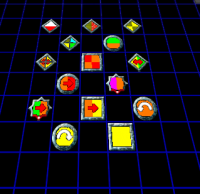Button: Difference between revisions
mNo edit summary |
Emerald141 (talk | contribs) mNo edit summary |
||
| Line 6: | Line 6: | ||
* Square buttons. Once pressed, these buttons open the gate and it will stay open, regardless of the gate's current state. | * Square buttons. Once pressed, these buttons open the gate and it will stay open, regardless of the gate's current state. | ||
* Round buttons. They will open the gate when pressed, but will close it again when unpressed. | * Round buttons. They will open the gate when pressed, but will close it again when unpressed. | ||
* Star buttons. Once pressed, they will open the gate for about 5 seconds. | * Star buttons. Once pressed, they will open the gate for about 5 seconds. The countdown will start when the button is pressed. | ||
The buttons come in 7 colours: purple, yellow, green, blue, red, indigo, and white. Additionally, there are two special button colours that deactivate conveyors. These look the same, but control two separate sets of conveyors. | The buttons come in 7 colours: purple, yellow, green, blue, red, indigo, and white. Additionally, there are two special button colours that deactivate conveyors. These look the same, but control two separate sets of conveyors. | ||
| Line 15: | Line 15: | ||
* Square buttons. Once pressed, these buttons open the gate and it will stay open, regardless of the gate's current state. | * Square buttons. Once pressed, these buttons open the gate and it will stay open, regardless of the gate's current state. | ||
* Round buttons. They will open the gate when pressed, but will close it again when unpressed. | * Round buttons. They will open the gate when pressed, but will close it again when unpressed. | ||
* Star buttons. Once pressed, they will open the gate for about 5 seconds. | * Star buttons. Once pressed, they will open the gate for about 5 seconds. The countdown will start when the button is released. | ||
* Diamond buttons. When pressed they will toggle the gate's state. These buttons can be pressed any number of times. | * Diamond buttons. When pressed they will toggle the gate's state. These buttons can be pressed any number of times. | ||
* DiamondOnce buttons. When pressed they will toggle the gate's state, but can be pressed only once. | * DiamondOnce buttons. When pressed they will toggle the gate's state, but can be pressed only once. | ||
Buttons also come in 14 colours, of which up to 4 can be assigned to one: red, orange, yellow, green, blue, indigo, purple, white, rainbow, stone, forest, metal, fire, and mushroom. These colours are numbered 0-13 in the level editor. | Buttons also come in 14 colours, of which up to 4 can be assigned to one: red, orange, yellow, green, blue, indigo, purple, white, rainbow, stone, forest, metal, fire, and mushroom. These colours are numbered 0-13 in the level editor. Colors 14 and 15 are also available, but their use is not recommended as they have some internal uses and might lead to unexpected results. | ||
==== Functions ==== | ==== Functions ==== | ||
Unlike [[Classic Trilogy]], coloured buttons in Wonderland Adventures are not only used to open gates: they can also open or close [[cages]], change the state of [[bridges]], and move [[transporters]]. | Unlike [[Classic Trilogy]], coloured buttons in Wonderland Adventures are not only used to open gates: they can also open or close [[cages]], change the state of [[bridges]] and [[Fire Traps]], and move [[transporters]]. | ||
==== SubColours ==== | ==== SubColours ==== | ||
| Line 36: | Line 36: | ||
==== Rotators ==== | ==== Rotators ==== | ||
Rotator buttons change the direction of transporters and [[springs]]. They look like round buttons but function as | Rotator buttons change the direction of transporters and [[springs]]. They look like round buttons but function as diamond buttons: they will rotate the transporter or spring and it will remain rotated. | ||
=== General Command Buttons === | === General Command Buttons === | ||
Revision as of 19:13, 1 July 2011

Buttons are the triggers of certain kinds of events in Wonderland. They come in different colours, and the button that is the same colour as a Gate opens it.
In the Classic Trilogy
In Classic Trilogy, there are three kinds of buttons:
- Square buttons. Once pressed, these buttons open the gate and it will stay open, regardless of the gate's current state.
- Round buttons. They will open the gate when pressed, but will close it again when unpressed.
- Star buttons. Once pressed, they will open the gate for about 5 seconds. The countdown will start when the button is pressed.
The buttons come in 7 colours: purple, yellow, green, blue, red, indigo, and white. Additionally, there are two special button colours that deactivate conveyors. These look the same, but control two separate sets of conveyors.
In Wonderland Adventures
Coloured Buttons
In Wonderland Adventures, buttons come in five kinds:
- Square buttons. Once pressed, these buttons open the gate and it will stay open, regardless of the gate's current state.
- Round buttons. They will open the gate when pressed, but will close it again when unpressed.
- Star buttons. Once pressed, they will open the gate for about 5 seconds. The countdown will start when the button is released.
- Diamond buttons. When pressed they will toggle the gate's state. These buttons can be pressed any number of times.
- DiamondOnce buttons. When pressed they will toggle the gate's state, but can be pressed only once.
Buttons also come in 14 colours, of which up to 4 can be assigned to one: red, orange, yellow, green, blue, indigo, purple, white, rainbow, stone, forest, metal, fire, and mushroom. These colours are numbered 0-13 in the level editor. Colors 14 and 15 are also available, but their use is not recommended as they have some internal uses and might lead to unexpected results.
Functions
Unlike Classic Trilogy, coloured buttons in Wonderland Adventures are not only used to open gates: they can also open or close cages, change the state of bridges and Fire Traps, and move transporters.
SubColours
Besides the 14 colours available for button systems, each can also be assigned a certain SubColour. SubColours, despite their names, are not actual colours but numerical values from 0 to 4. This feature allows you to construct up to 70 button-powered systems without them being related to each other.
IDs
Buttons, when pressed, send a command to activate or deactivate a gate with a certain ID, which is determined by its colour and subcolour. The formula to calculate a gate's colour ID is 500 + Colour × 5 + SubColour.[1] Going by this formula, a yellow gate (colour 2) with subcolour 3 would have the ID 500 + 2 × 5 + 3 = 513, and a stone gate (colour 9) with subcolour 1 would have the ID 500 + 9 × 5 + 1 = 546.
The same formula can be used on buttons to find out the ID that a certain button colour refers to. This allows you to have, for example, an orange button that will activate a gold star.
ColX2Y Buttons
ColX2Y buttons are used to change a gate's colour and subcolour. They come in the same types that normal buttons come in: Square, Round, Star, Diamond and DiamondOnce.
Rotators
Rotator buttons change the direction of transporters and springs. They look like round buttons but function as diamond buttons: they will rotate the transporter or spring and it will remain rotated.
General Command Buttons
General Command buttons (often referred to as GCs or Command Buttons) are invisible buttons that can send any type of command. The full list of commands can be found here.
Button Priority
Buttons have different priorities. One has to be very careful when designing levels that use buttons of the same colour but of different kinds. For example, a square button will keep a gate open, but once something presses and leaves a round button that is responsible for the same gate, it will close.